This post contains affiliate links to products I use and love. Thanks for supporting me.
So you’ve decided you want your blog to be a business! Well, there are some simple and essential steps you can take straight away to prepare your blog! And all this can be done before you even launch.
I’m glad you’re reading this post because it can take new bloggers weeks, months, longer, to learn that these tools exist (um..me included!).
These tools will provide a good foundation for building your blog and you won’t miss out on the benefits you’ll get from having your blog set up correctly from day one.
I’ll give you an example. Say you launch your blog, you post regularly, time goes by and then one day you read about website analytics and you learn that you can install a tool called Google Analytics for free that tells you how many people visit your site, audience demographics and more. Wouldn’t you be kicking yourself that you could’ve had this information from the start? Of course you would.
I’ve kept this list tight by choosing the essentials. As you progress, you’ll discover there are tools to do just about anything you can conjure up!
If you don’t have a website yet, head this way and we’ll get your website set up first. Then I’ll see you back here to set you up on the business side of things. Ready?
1# Self-Hosted Blogging Platform
Before you start building your blog, one of the most important decisions you make is whether to use a free blogging platform or invest in a self-hosted platform.
If you intend on making money form your blog then this is one of those times you definitely do not want to go for the free option. Although the self-hosted option costs money, there are many reason why this investment is a MUST. You can read more about self-hosted vs free blogging platforms here.
I love, use and recommend Bluehost. If you sign up with Bluehost for web hosting, you get a free domain name which is pretty awesome. The cost depends on the plan you choose and the term you sign up for. They also offer a money back guarantee (always check before purchasing).
Bluehost has 24/7 chat you can access if you have issues or need help. I prefer to phone, they always answer within a minute and are super helpful. The other big benefit for new bloggers is that Bluehost has a one-step WordPress installation. You avoid a whole lot of techy stuff with this user friendly set up.
Click here for instructions on how to set up a website with Bluehost.
2# Premium Theme
I believe that the next crucial investment (if you are treating your blog as a business) is to go with a highly rated premium theme. It’s just not worth the time, money and hassle that you’ll go through, constantly switching themes in the never ending quest for the perfect theme.
This is exactly what happened to me until I discovered Divi by Elegant Themes. Divi is one of the two most popular WordPress themes and I wished I knew about it from the start. The other, is the Genesis Framework and child themes by StudioPress.
I’ve written a post you can check out on what you should expect from a theme and how you know it’s the right one for your blog.
Honestly, I’m no website guru, I don’t know code or have any internet tech skills. I want to keep it that way so that when I say things like “it’s easy” or “anyone can do it” I’m being sincere. I really want to avoid turning into a proper tech expert.
The reason I love Divi is just that. You can turn your vision into reality without code and without being a website developer. It’s that flexible and customisable!
If you purchase Divi, you actually purchase membership of Elegant Themes. That means you can access all themes (87 in total). The Personal Plan is $69 per year. The Developer Plan is $89 and gives you additional access to all plugins. Or you can purchase the Lifetime Access Plan for $249. I started with the Developer Plan and at the end of the first year, I was totally convinced I’d found the best theme out there so purchased the Lifetime Access Plan.
Watch this video and see for yourself how awesome Divi is!
If you’re sold, head over to Elegant Themes to purchase Divi.
See my tutorials for how to install the Divi theme and how to update the Divi theme.
3# Search Engine Optimisation – Yoast SEO Plugin
When someone types a query into a search engine like Google, Google returns what it believes is the most relevant link. So naturally, you want your website to rank highly for search criteria related to your niche. Search Engine Optimization is when you use strategies to improve your chances of obtaining a high ranking.
Strategies include designating relevant keywords to individual blog posts, making sure your post has a good “readability” score, adding a meta description (a snippet describing the content of your post) and a lot lot more.
Luckily you can install a plugin to manage all of this for you. Yoast SEO is one of the most used and trusted plugins for SEO and it’s free.
Click here to learn how to install and use the Yoast SEO Plugin.
4# Social Media Accounts & Social Share & Social Follow Buttons
I recommend setting up your social media accounts before you launch your blog or start posting content. That way from day one, your readers can easily share your content and start following you. Waiting equals missed opportunity.
First, you need to decide which social media platforms you want to be on. You don’t have to be on everything. Pick the ones where your audience mostly hangs out. You can always add more accounts later when you’re more established.
Once you have your accounts set up, you’ll need a WordPress plugin for sharing and following.
Social share buttons allow readers to share your content on their social media accounts.
Social follow buttons link out to your social media accounts where readers can follow your actual profile page.
You can choose a free or premium plugin for this. It’s not necessary to purchase a premium plugin for this task. Two popular free plugins are Social Media Feather and Shareaholic.
If you are a member of Elegant Themes (Developer Plan) you get the Monarch Plugin which is awesome.
You can see what this looks like on my website but it’s very customisable so you can alter the way it looks to suit your brand.
This quick video shows you what the plugin can do!
Click here for the full tutorial on setting up your social media.
5# Professional Email Address
Whilst having an email address like yourblog@gmail.com is tempting (because it’s easy to set up and free) it doesn’t look professional.
You’re treating your blog as a business, so you really need to set up a professional custom email address.
The most important part of your email address is what comes after the “@” sign. If you want to scream “I’m a pro” this has to be your domain name.
For example yourname@yourblogsname.com
You can do this for free by creating an email address for your website in your web hosting account and importing the address into your free account such as Gmail.
The premium option, which I recommend, is to setup custom email address using G Suite. It’s an investment of $5 per month and well worth it.
Here are the reasons why this is great option for your new blog.
- It’s better to separate your email host from your web host. If the web server goes down you not only lose access to your website, you lose access to your email
- It’s easier to move web hosts if you have your email hosted elsewhere
- Less restrictions on storage
- G Suite provides the flexibility for your business to grow
- You can be logged into your personal account and your business/blog gmail account at the same time
Click here for the full tutorial on setting up a custom email address on G Suite.
6# Google Analytics
Google Analytics is one of the most powerful tools you can have as a blogger and it’s FREE. You can learn all sorts of information about your blog traffic.
- How many people visit your site and when
- Audience demographics such as where your visitors come from, their age and gender
- Where your traffic is sourced such as via organic search, social media or direct
- Behaviour flow shows you how visitors interact in your website, where they enter your site and how they move from one page to another and where they exit
- Real Time tells you how many people are on your site that moment, which page they are on, where they are from and more
First you will need to set up a Google Analytics account and then install a plugin to your website that enables Google Analytics on all pages with a simple installation. No code required. I recommend using the Google Analytics plugin by Monster Insights.
Check out my post on how to set up google analytics in your WordPress Blog for the full tutorial.
7# Website Security
You lock your front door at night right? Well, think of your website the same way. Don’t wait until you’ve moved in and settled down until you take steps to secure yourself. Protect your website by installing a website security plugin. I recommend using Wordfence.
8# Website Backup
I recommend selecting Site Backup Pro when you sign up for web hosting with Bluehost. It costs a small amount extra but is worth the peace of mind. I also install a website backup plugin for extra insurance. I recommend using UpdraftPlus.
I’ve read enough horror stories of people losing their business overnight because their website crashed. Be diligent.
I’ve also just invested in a portable hard drive to backup my Mac. For about $150 I bought a LaCie Porche Design.
Now you have these tools installed on your website, you have a great foundation to grow your blog and business.
But don’t go away just yet. Before you launch your blog, there a few more things that you need to do!
Before you Launch
You can create an About page where people can find out who you are and what you’re about.
There are legal requirements to consider. Does your blog need a Privacy Policy?
You can also start planning your blog’s money making strategy! Learn more about how blogs make money plus download your free money making planner!
Check out my compete list of Tools & Resources, which should cover you for everything you need to start and grow your blog. Including Landing Page Software, Color Tools and Advertising Partners.
In the meantime, feel free to download my Starter Pack and good luck with your new blog.
Let me know how you go! You can email me at sarah@startingsmartonline.com or leave me a comment below.
AUTHOR: SARAH PILATI Hi, I’m Sarah! I’m here to help you create your first WordPress blog. I cover the early stages of your project – getting your website up and running! If you have any doubts you can do it yourself, this website is for you! You can get started here.

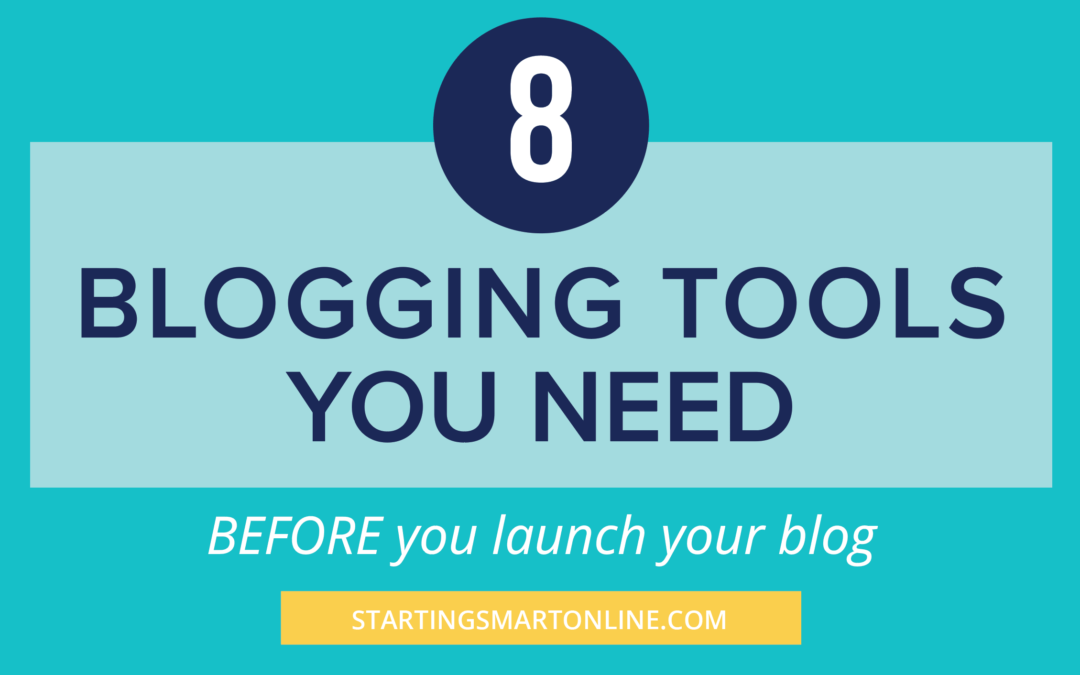
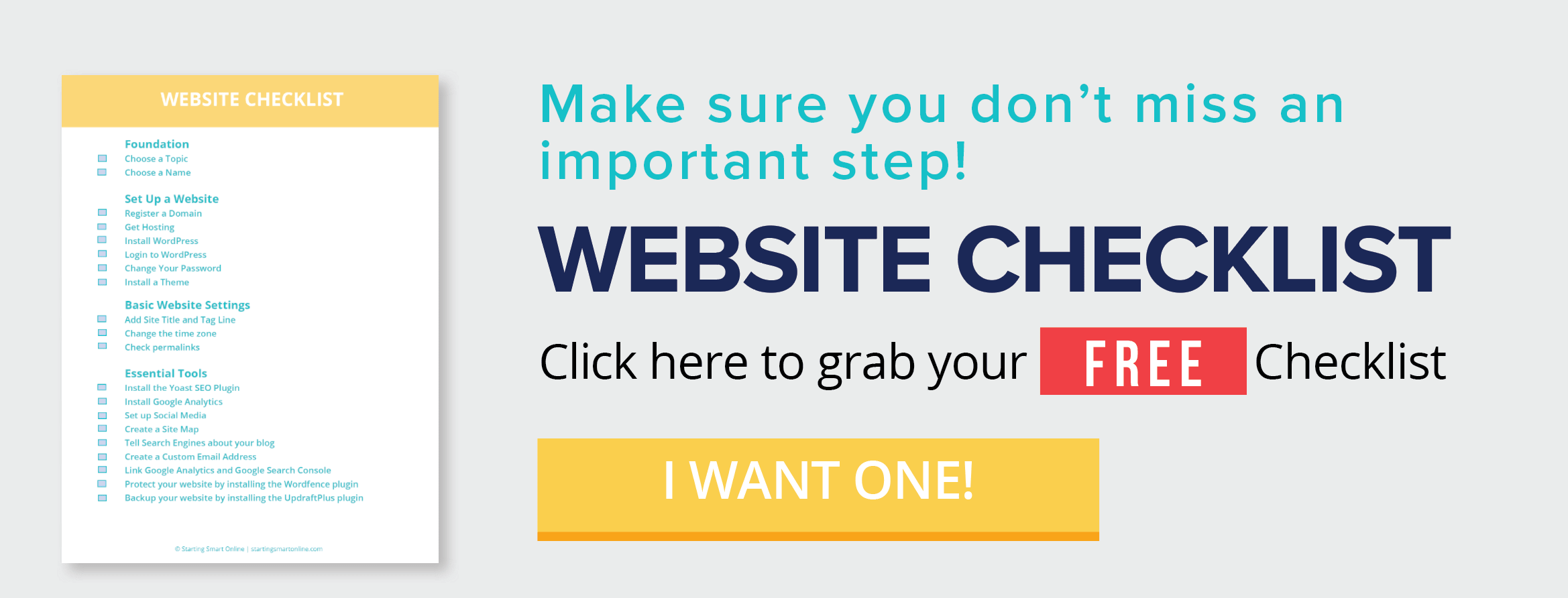



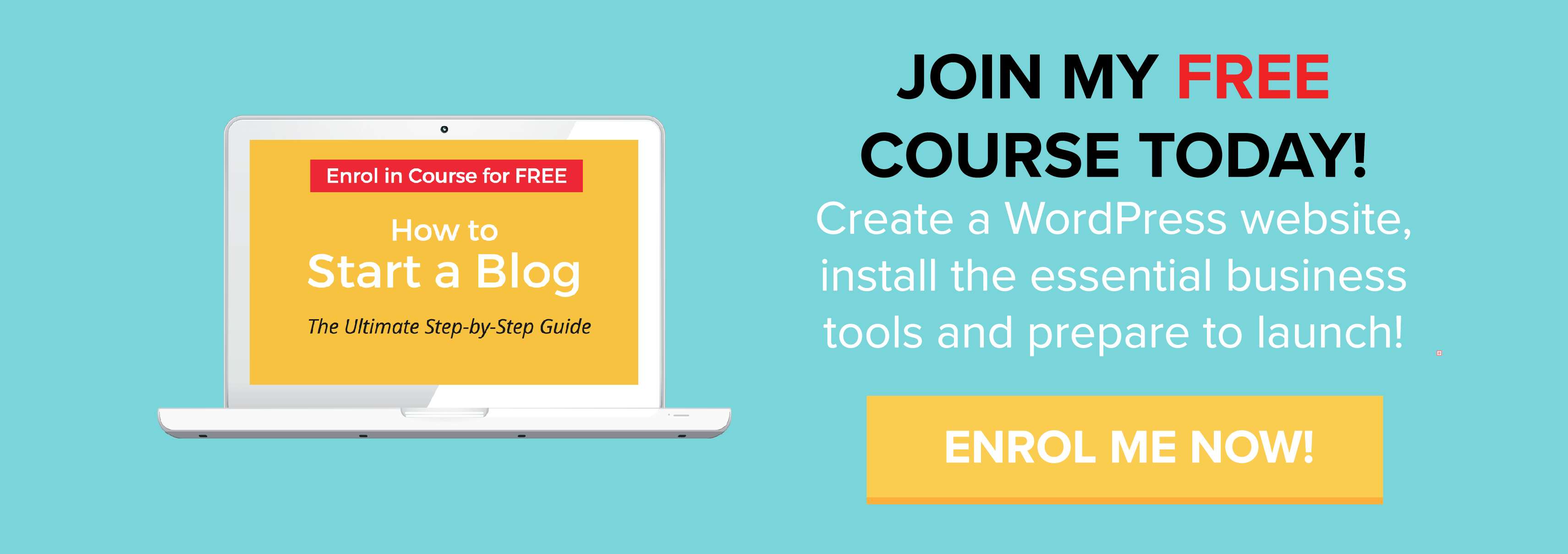
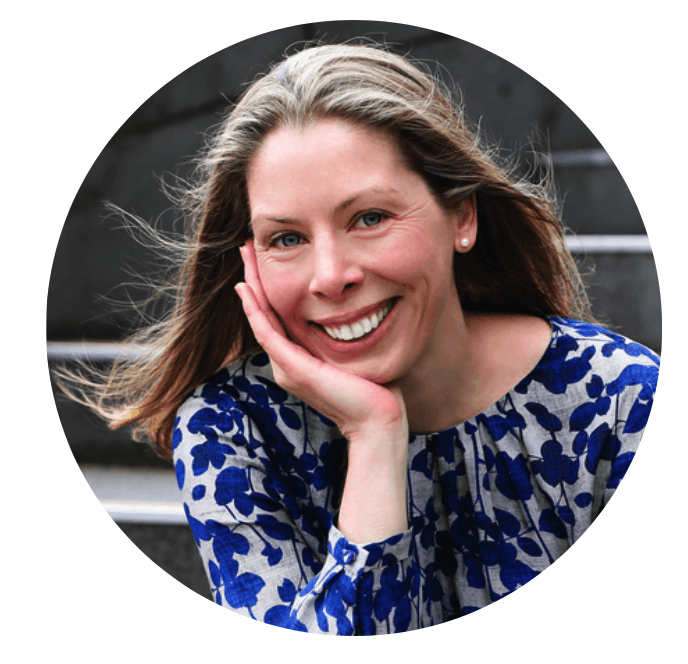
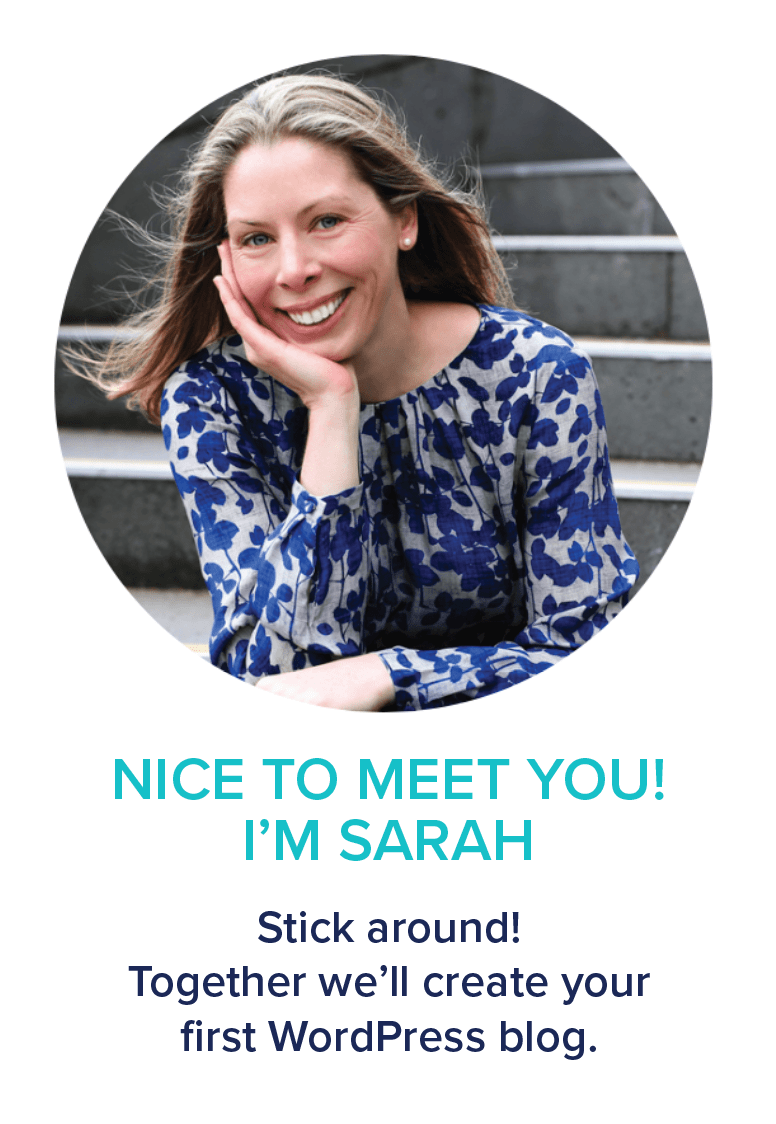
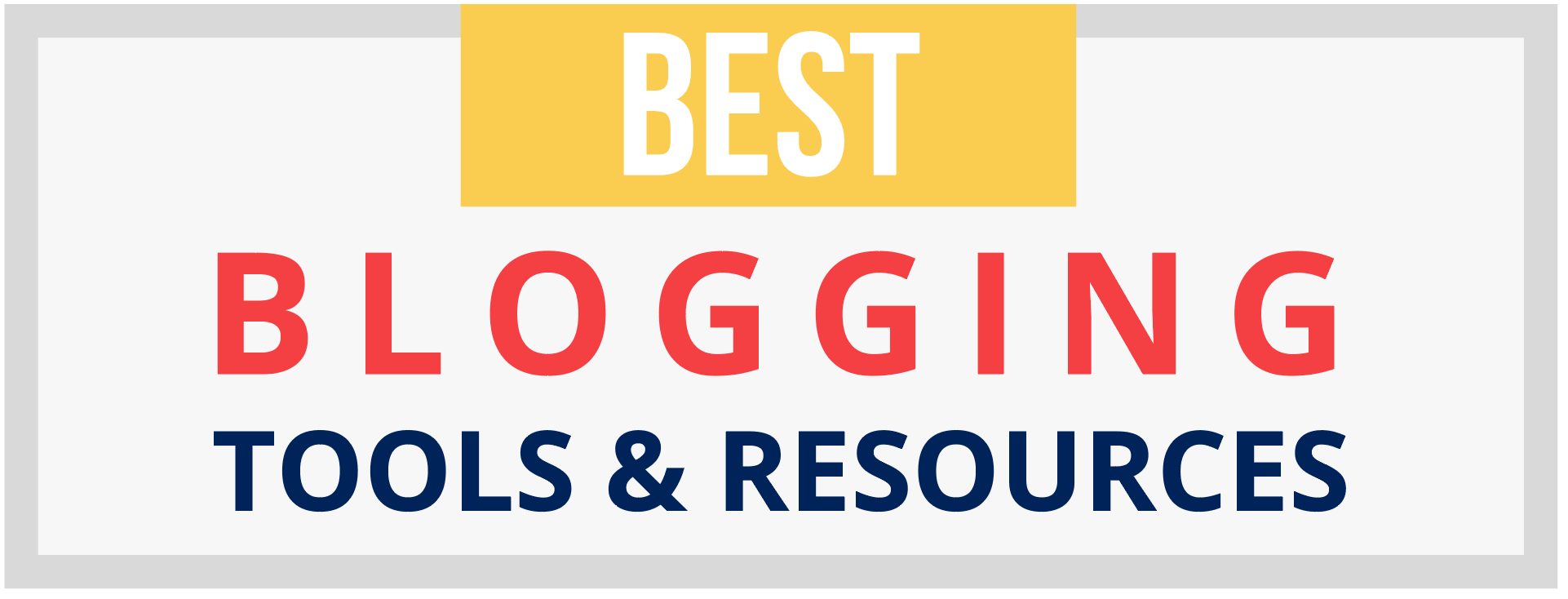
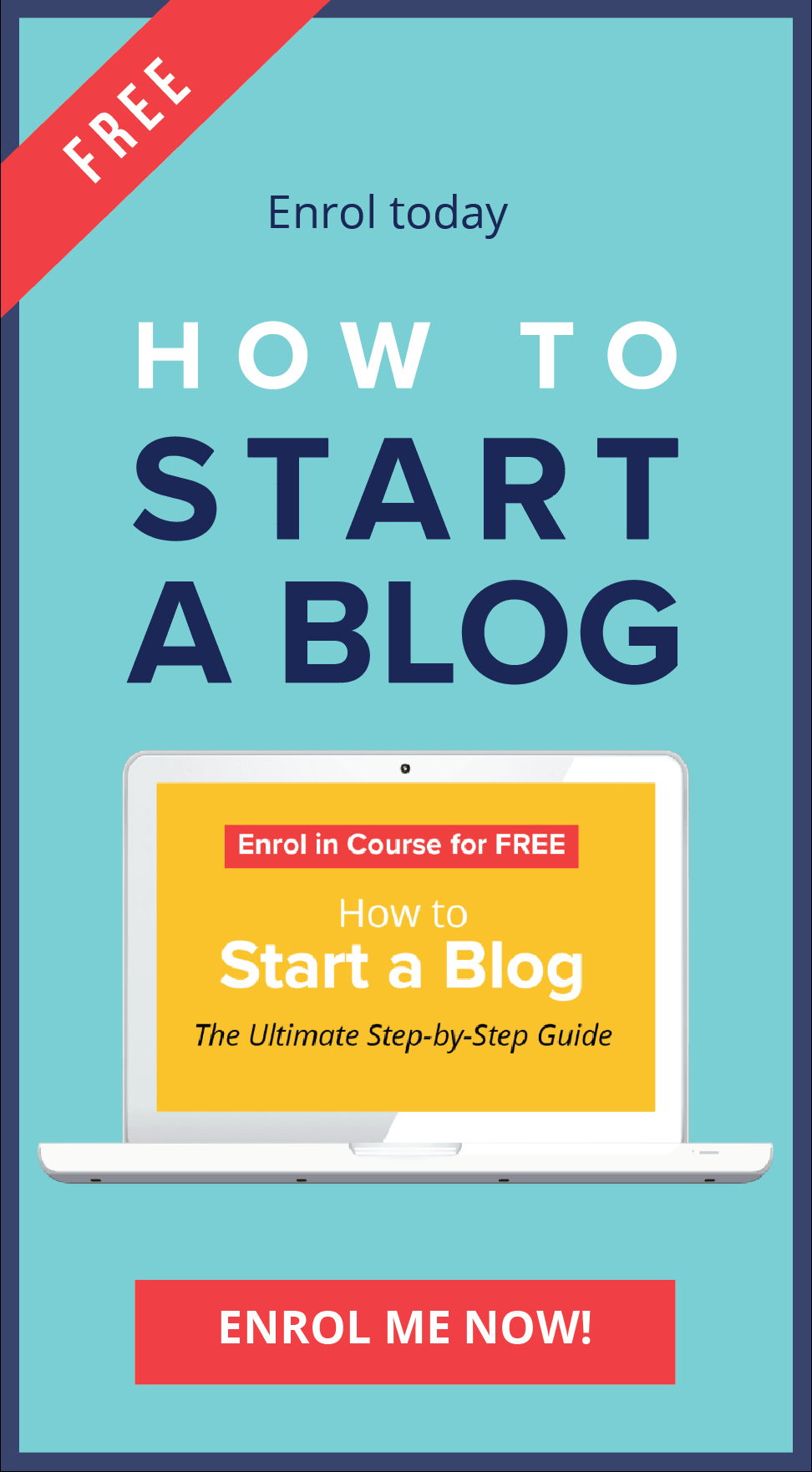
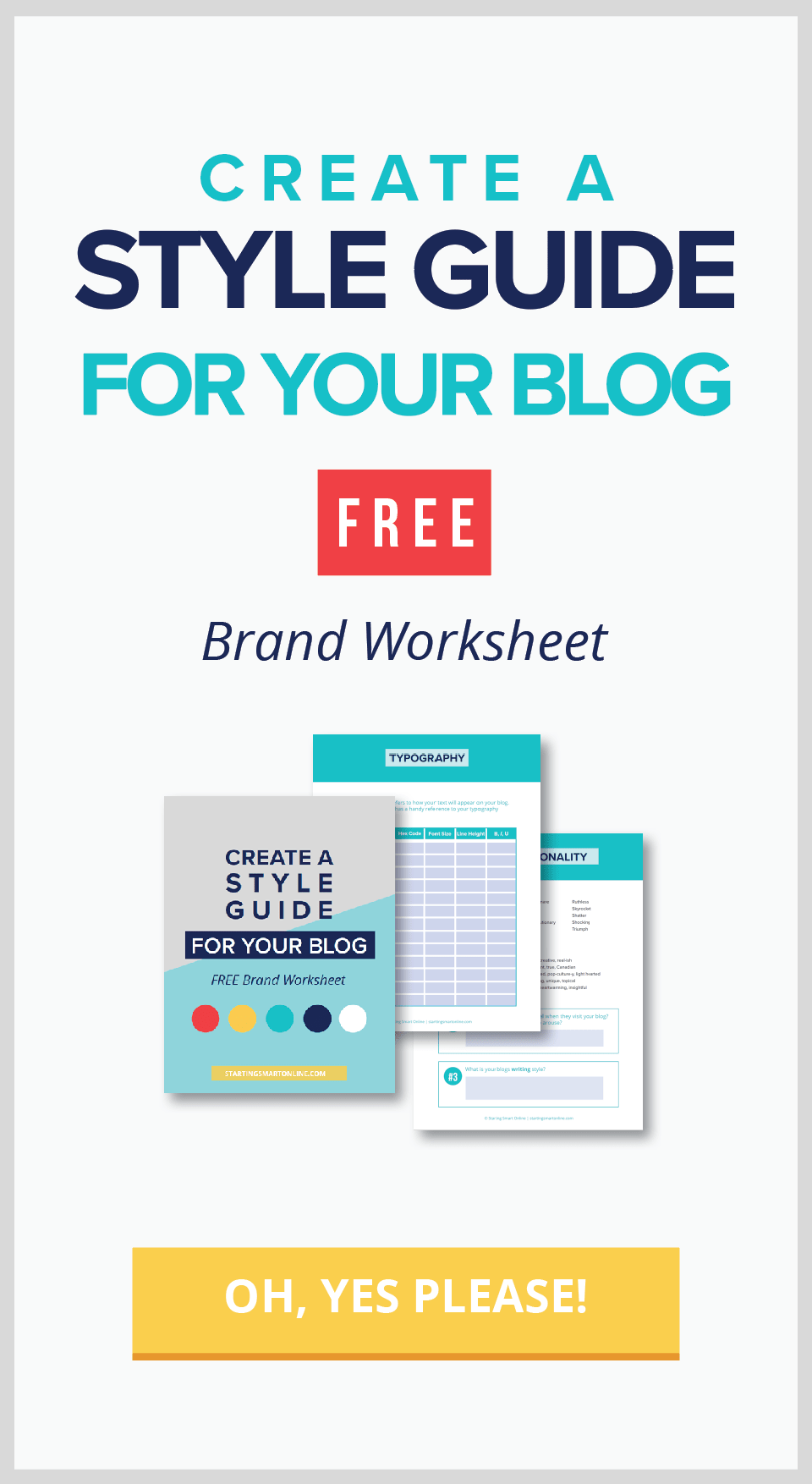
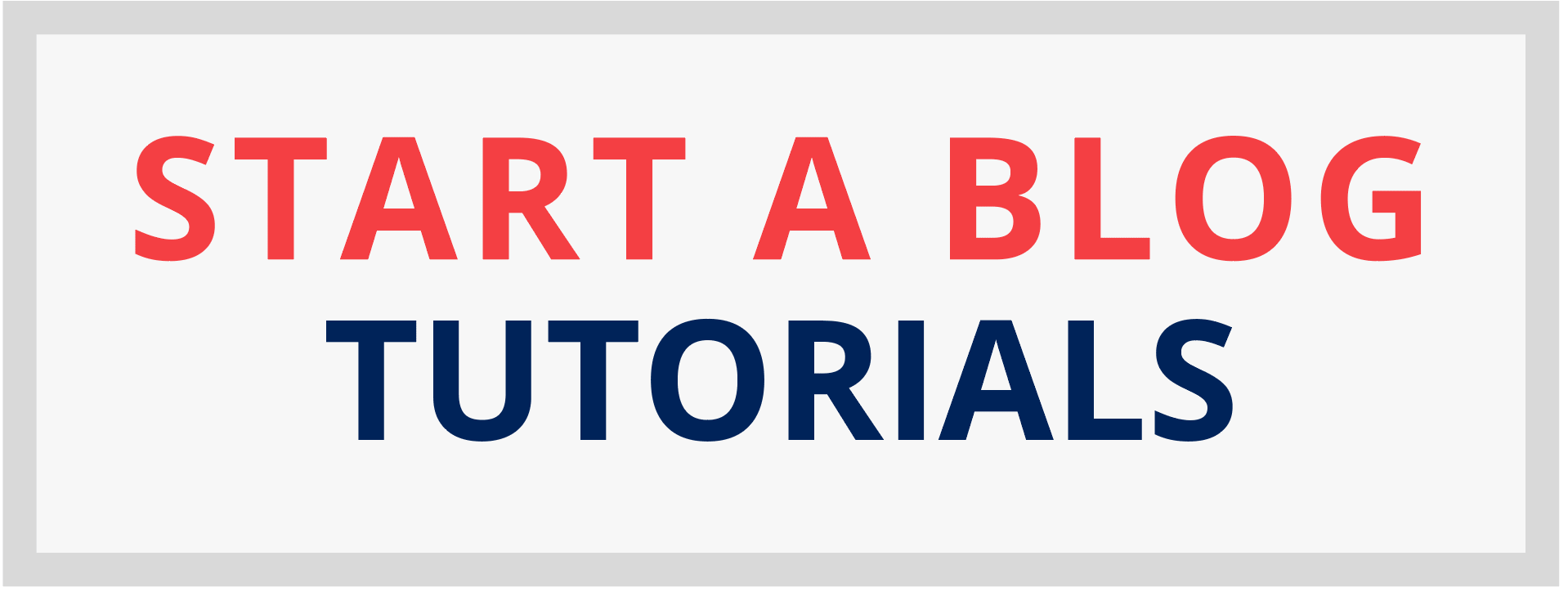
0 Comments