In this tutorial we will be linking your Google Analytics and Google Search Console accounts. To do so you will need an account set up with both tools.
In a previous tutorial, you submitted your XML sitemap to Google. In the process a Google Search Console account was set up. If you still need to set up a Google Search Console account, here is a step by step guide.
If you need to set up a Google Analytics account, head this way.
Why Link Google Analytics with Google Search Console
Google Search Console is a free tool that allows you to monitor and maintain your site’s presence in Google Search results.
When to link your Search Console account with your Analytics account, you gain access to additional reports within your Analytics account giving you greater visibility into keyword related data.
How to Integrate Google Analytics with Google Search Console
Log into Google Analytics at www.google.com/analytics.com.
Go to the Admin tab and select the Account and Property (website).
Click on Property Settings.
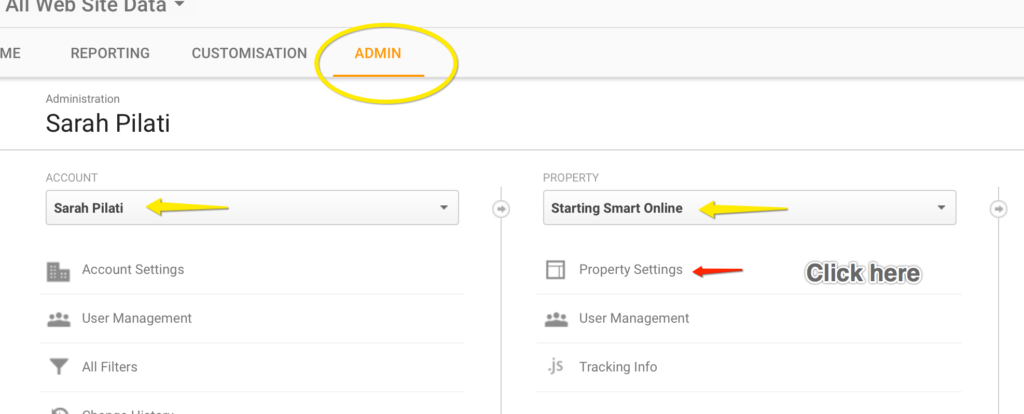
Scroll down and click on Adjust Search Console.
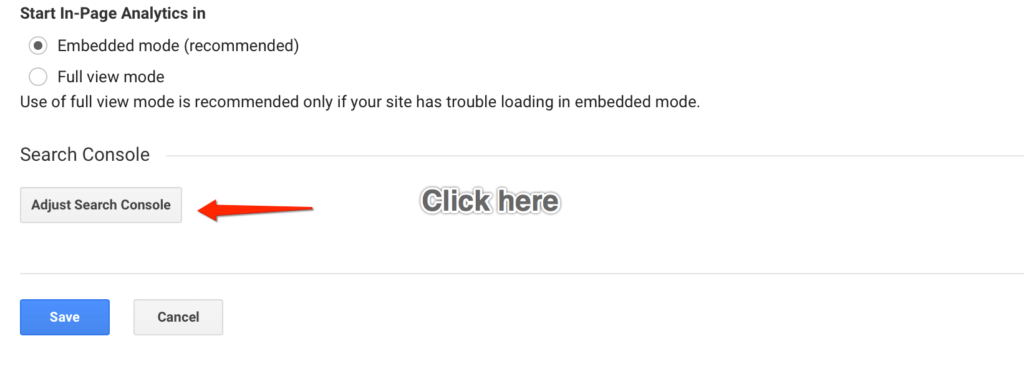
To add the association, click on Edit.
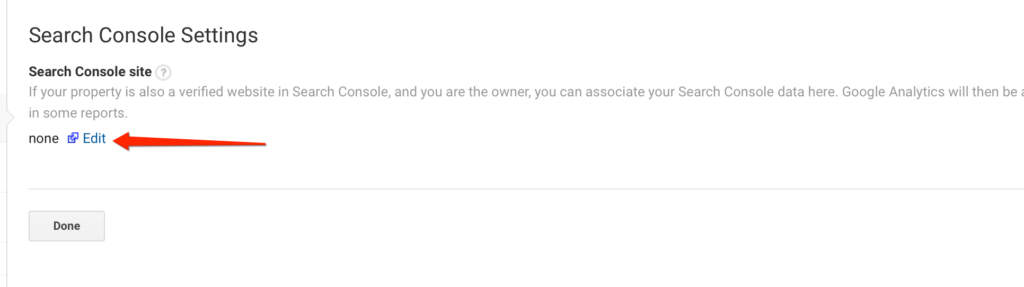
Google will take you to a page where you will see a list of your properties. Check the button of the property (website) you wish to link and click on Save.
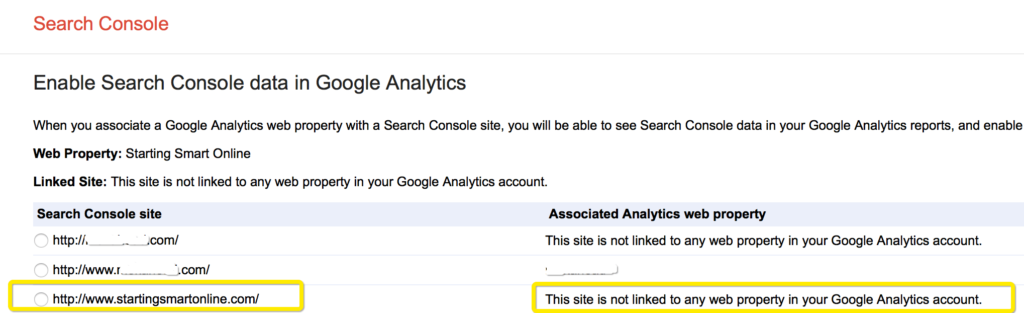
A Confirmation box appears. Click OK.
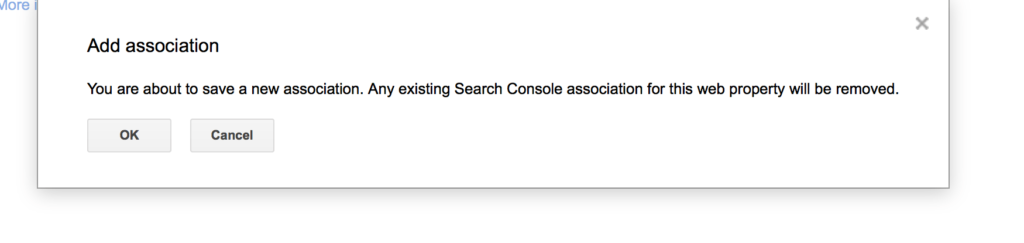
To Check Your Link Worked:
In Google Analytics, select your property and in the left hand menu under Acquisition a new Search Console option should appear. If you click on the drop down arrow there will be four new reports available – Landing Pages, Countries, Devices & Queries.
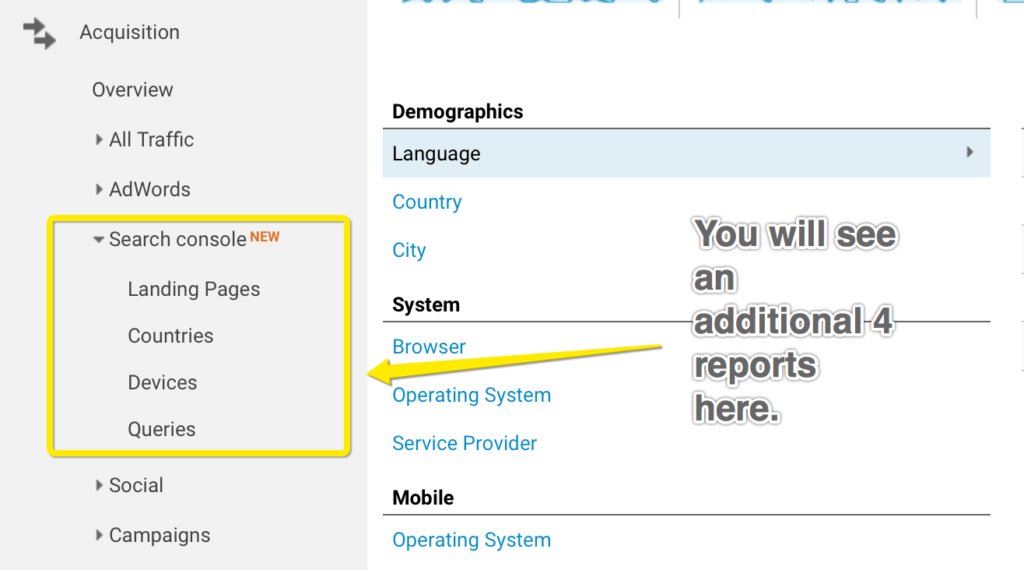
That’s it, you’re all set up now with linked accounts. Don’t worry about how to use these tools just yet. For now, we are just getting everything set up correctly.
You might also like…
AUTHOR: SARAH PILATI Hi, I’m Sarah! I’m here to help you create your first WordPress blog. I cover the early stages of your project – getting your website up and running! If you have any doubts you can do it yourself, this website is for you! You can get started here.

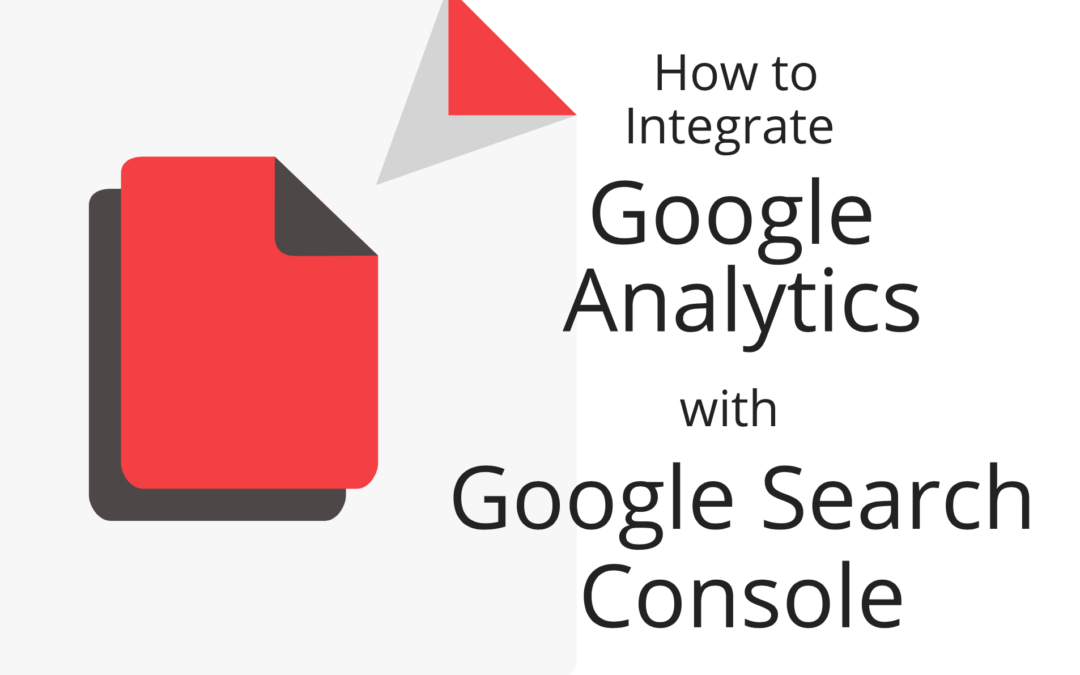
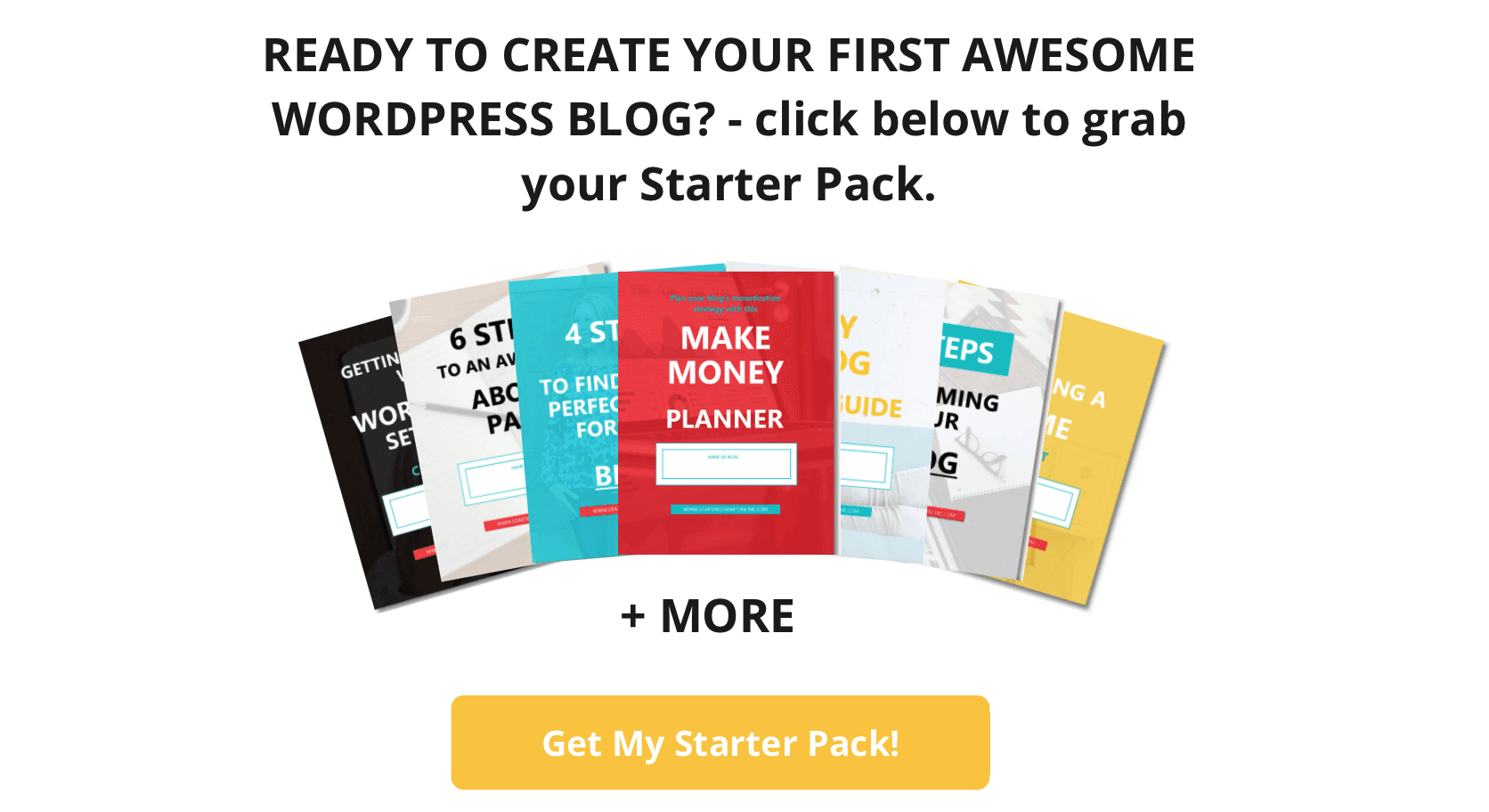
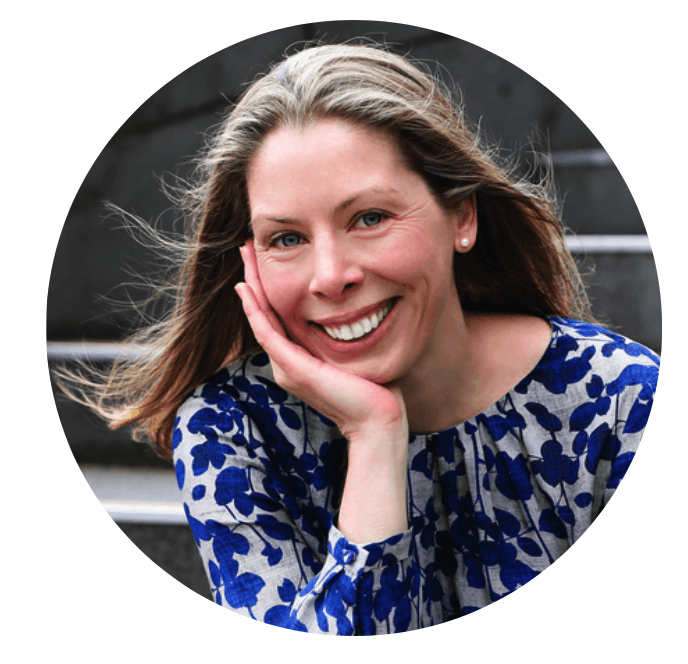
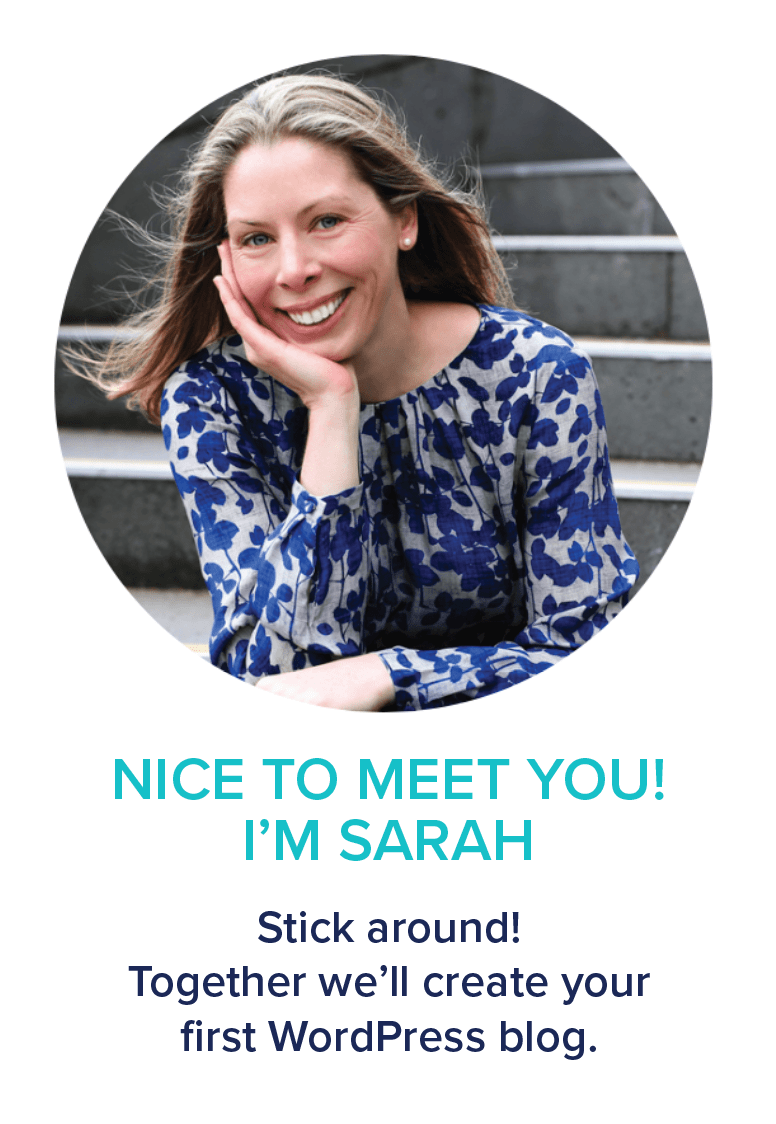
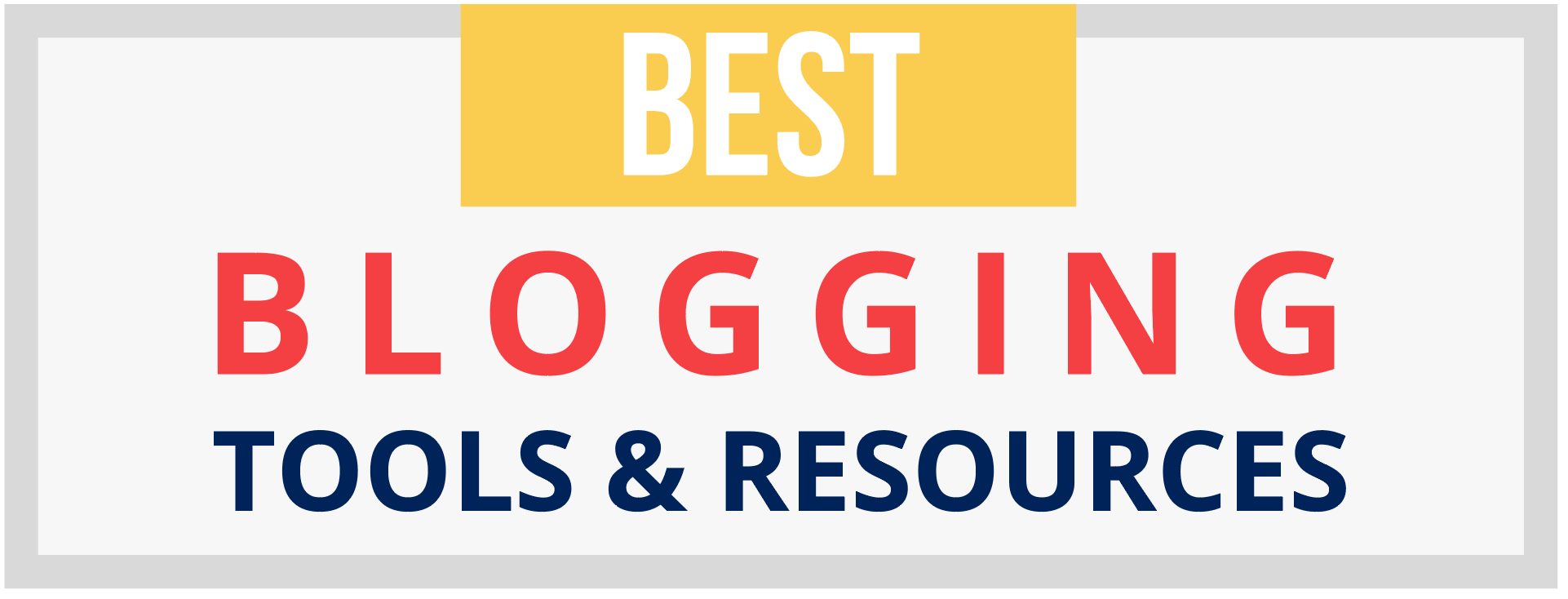
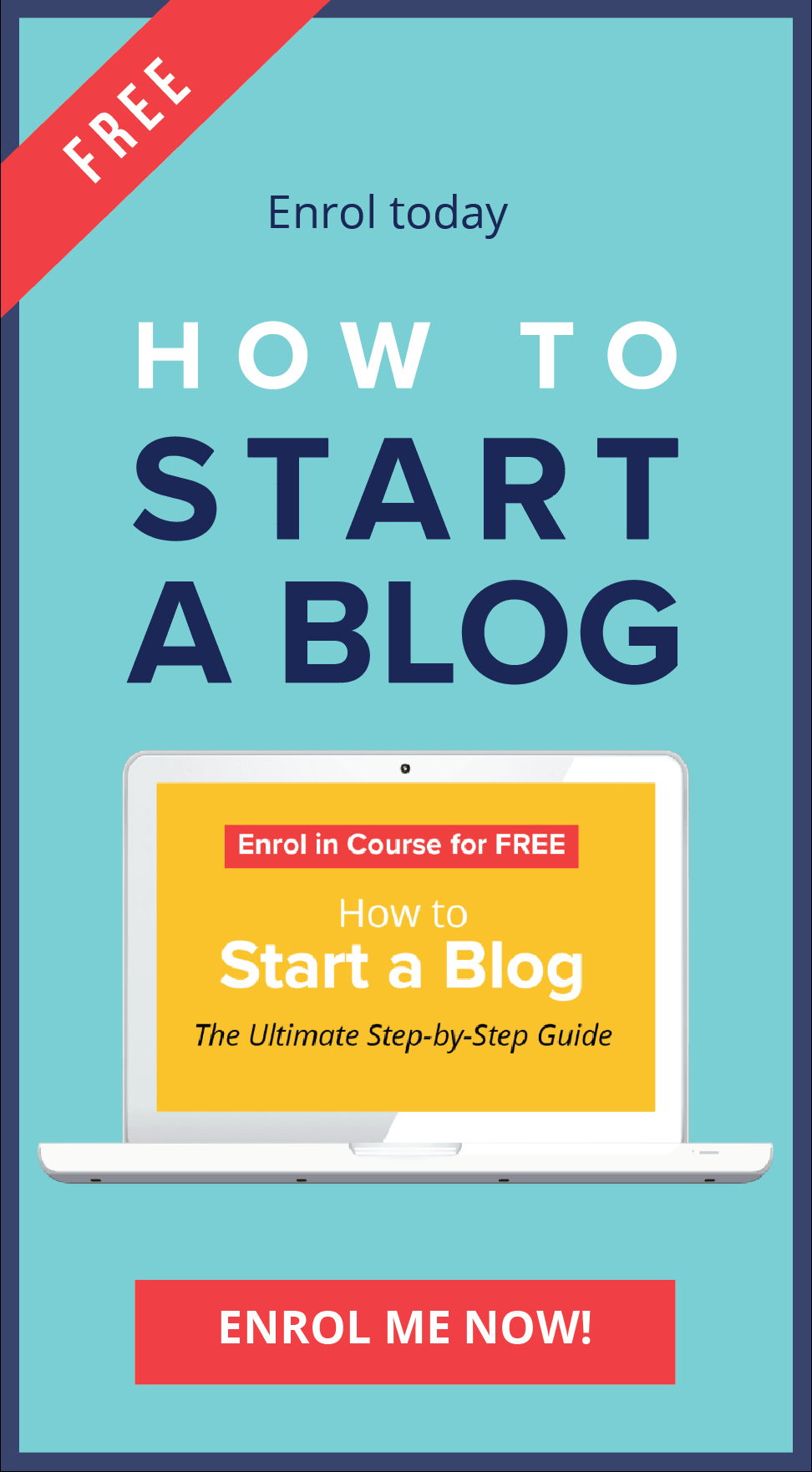
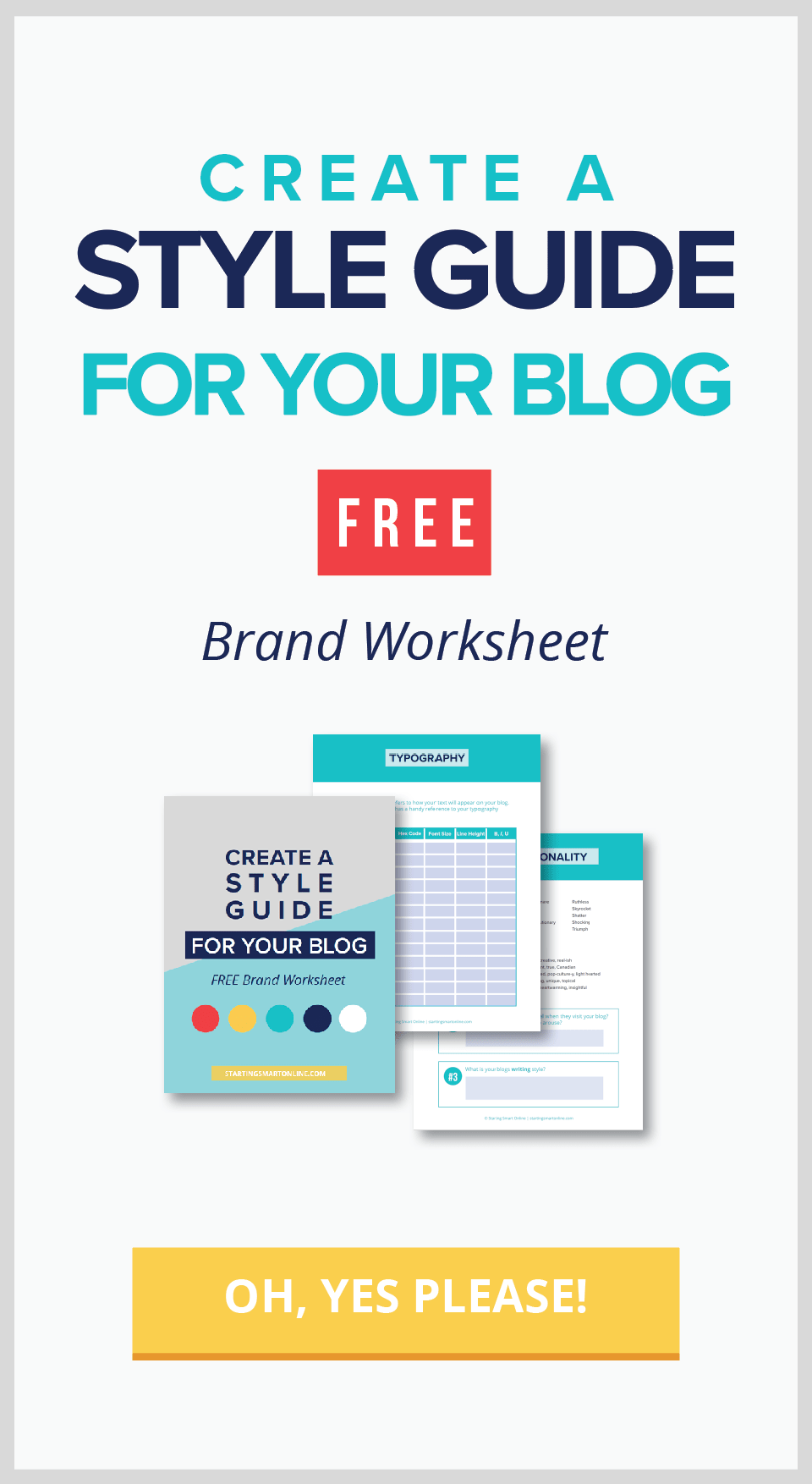
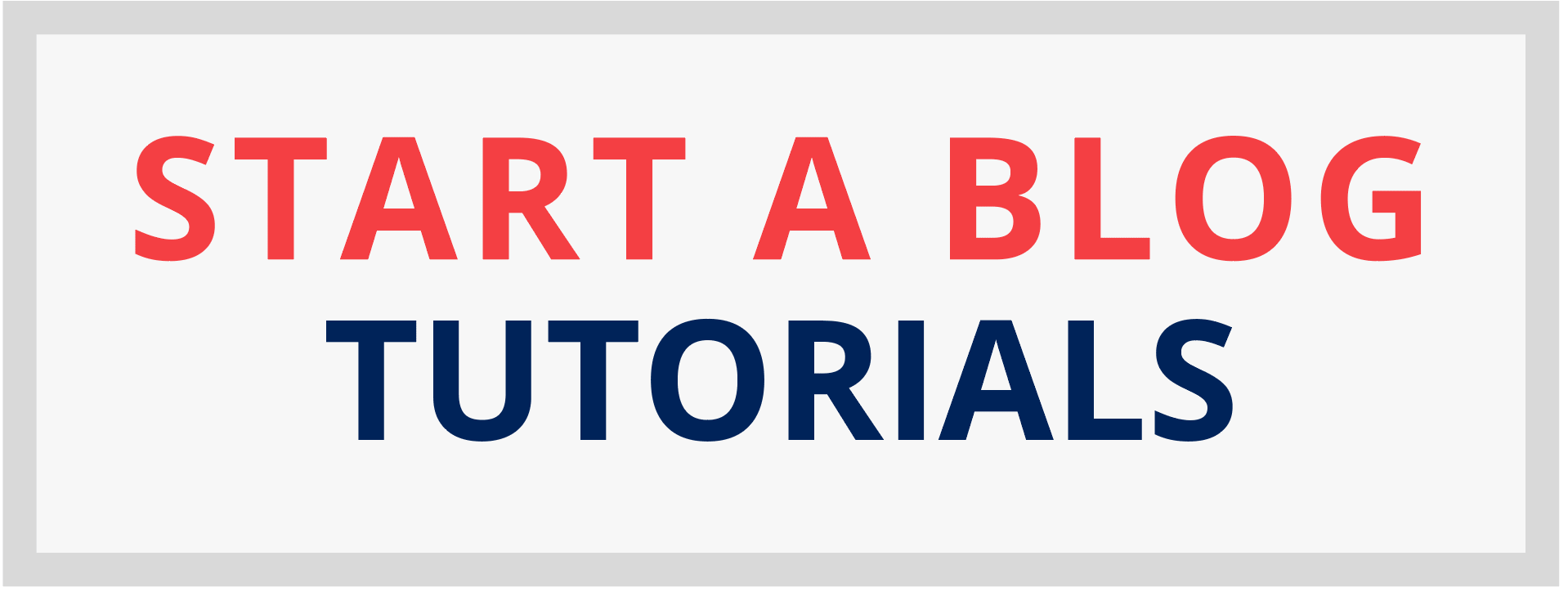
0 Comments