This post contains affiliate links to products I use and love. Thanks for supporting me.
I’m so happy you’ve chosen the Divi theme for your blogging adventure. I promise you’ll love it!
Find out why Divi is the PERFECT theme for you here. If you want to know how to install the Divi theme, see this tutorial.
Before we get to the fun stuff, we have one more job to do! – Set up your website to receive updates for all Elegant Themes plugins and themes.
Why Are Updates So Important?
Updates are super important and one of the big reasons we choose premium themes over free themes.
Updates ensure your website continues to support the latest versions of WordPress, security is maintained, performance is continually improved and you receive the latest features.
To receive updates from Elegant Themes, you must be an active member. The Personal or Developer plan gives you active membership for one year, then you must renew to continue to receive updates. Alternatively, you can upgrade at any time to the Lifetime Access plan.
What you need to do.
Login to your Elegant Themes account at ElegantThemes.com.
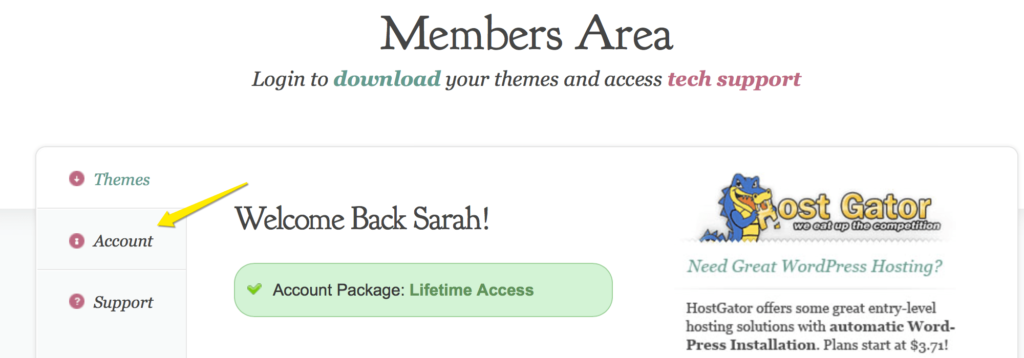
Click on Account>>Your API Key
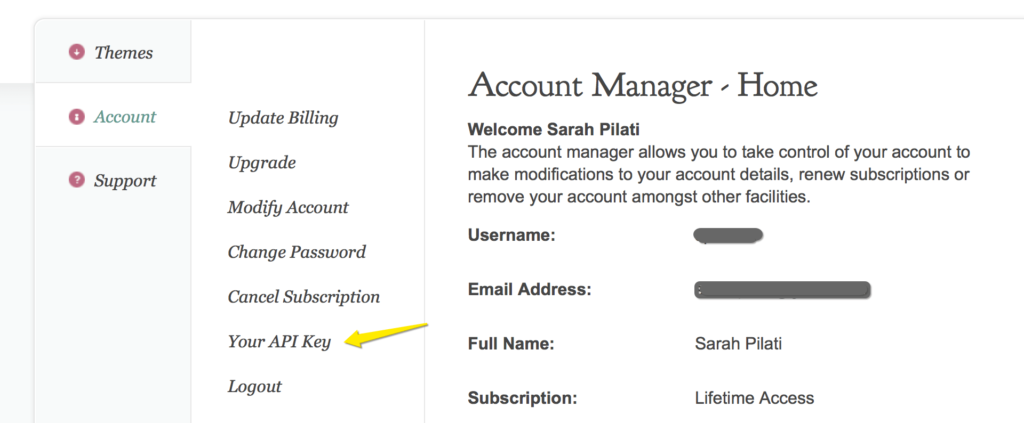
Copy the API Key.
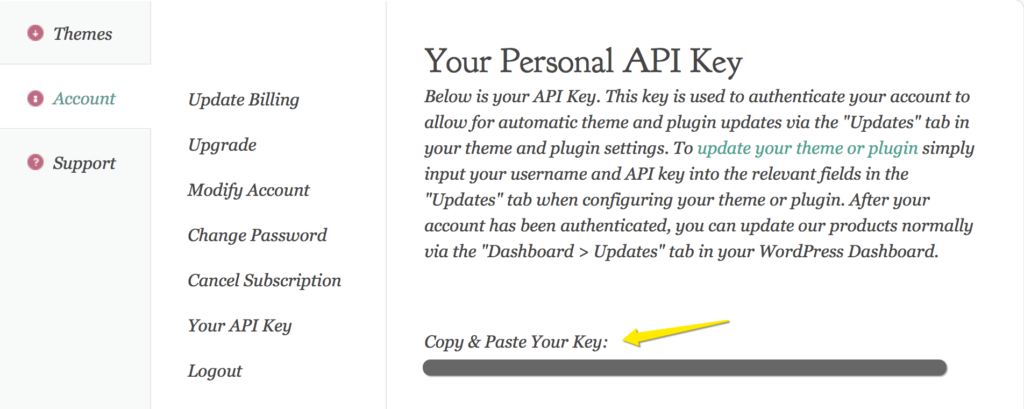
Login to your WordPress Dashboard and hover your mouse over Divi in the side bar menu. In the fly out menu that appears, click on Theme Options.
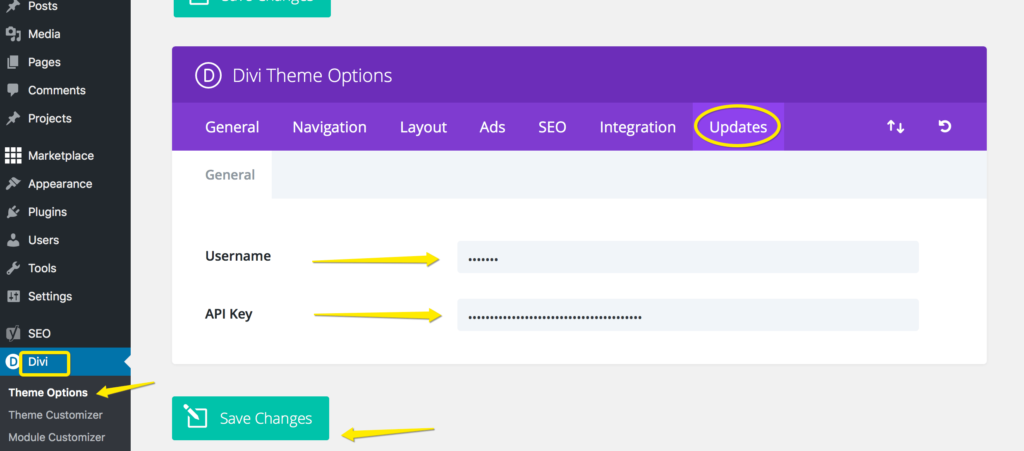
Go to the Updates tab in the purple menu bar and enter your Elegant Themes Username and API key.
Save Changes.
Now that you have authenticated your account with Elegant Themes you can update all Elegant Themes themes and plugins from your WordPress Dashboard without having to download them from the Elegant Themes website and then install and activate them in WordPress.
Performing Updates
When new updates are available, WordPress will notify you by applying a little red circle next to Updates in your dashboard. Inside the little red circle, the number of ALL available updates is displayed.
Updates can be found by hovering over Dashboard. A fly out menu appears with Updates and the number of available updates waiting to be installed.
Click on Updates and all updates will be shown. This includes WordPress updates (update WordPress first) and ALL themes and plugins (not just your Elegant Themes updates).
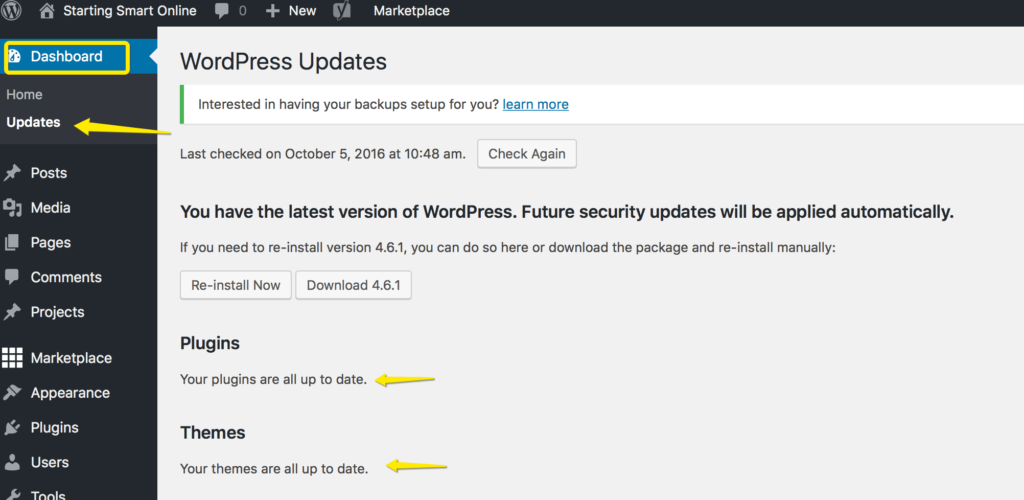
Great, now you’re all set up to receive future updates from Elegant Themes!
AUTHOR: SARAH PILATI Hi, I’m Sarah! I’m here to help you create your first WordPress blog. I cover the early stages of your project – getting your website up and running! If you have any doubts you can do it yourself, this website is for you! You can get started here.


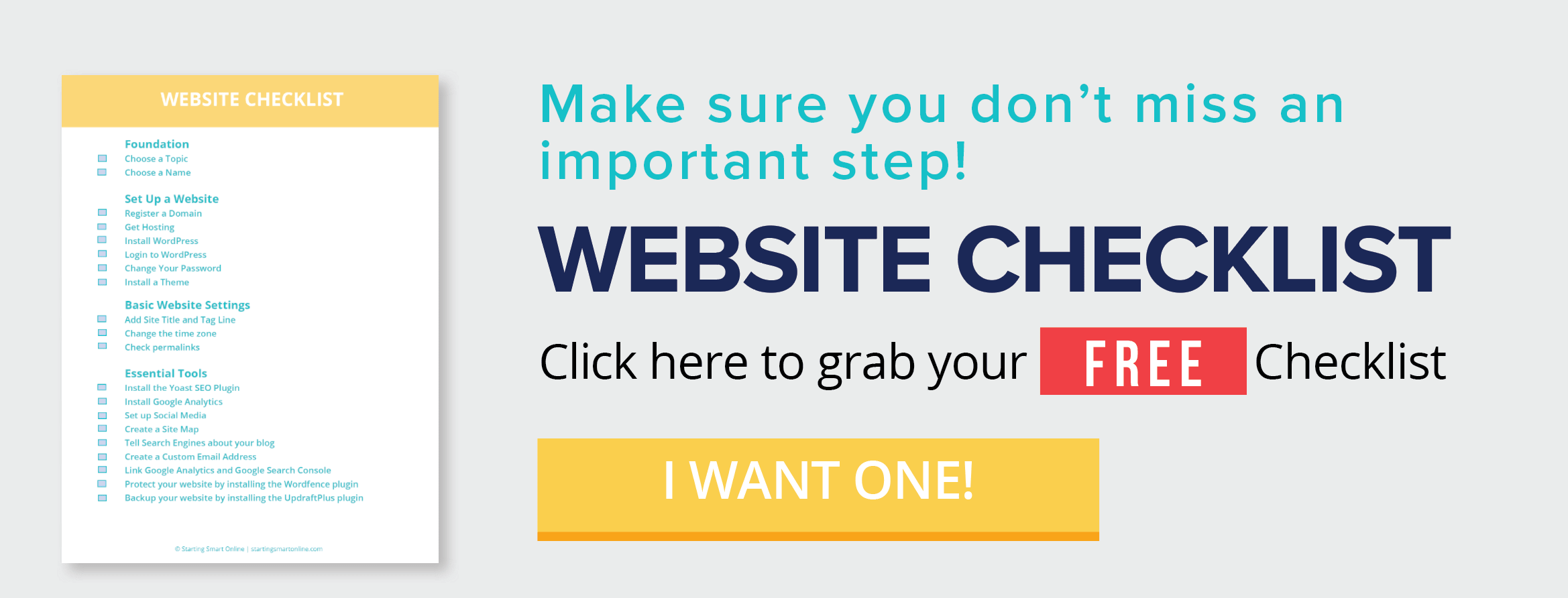

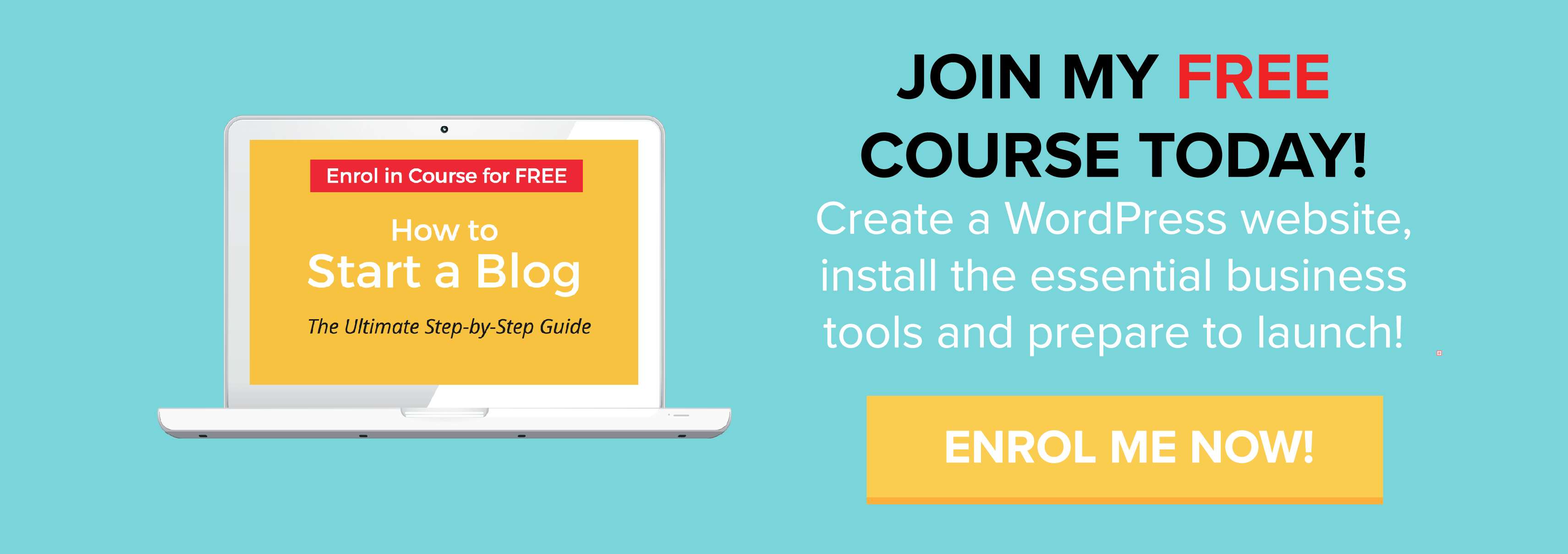
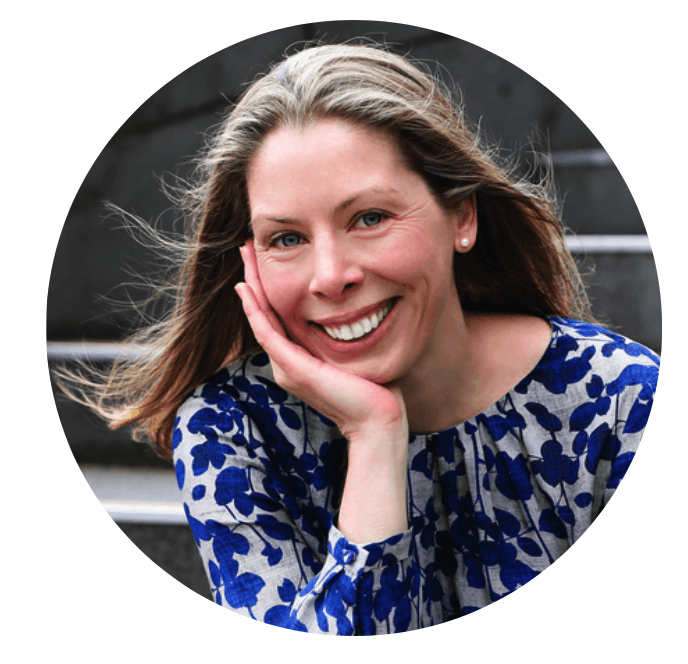
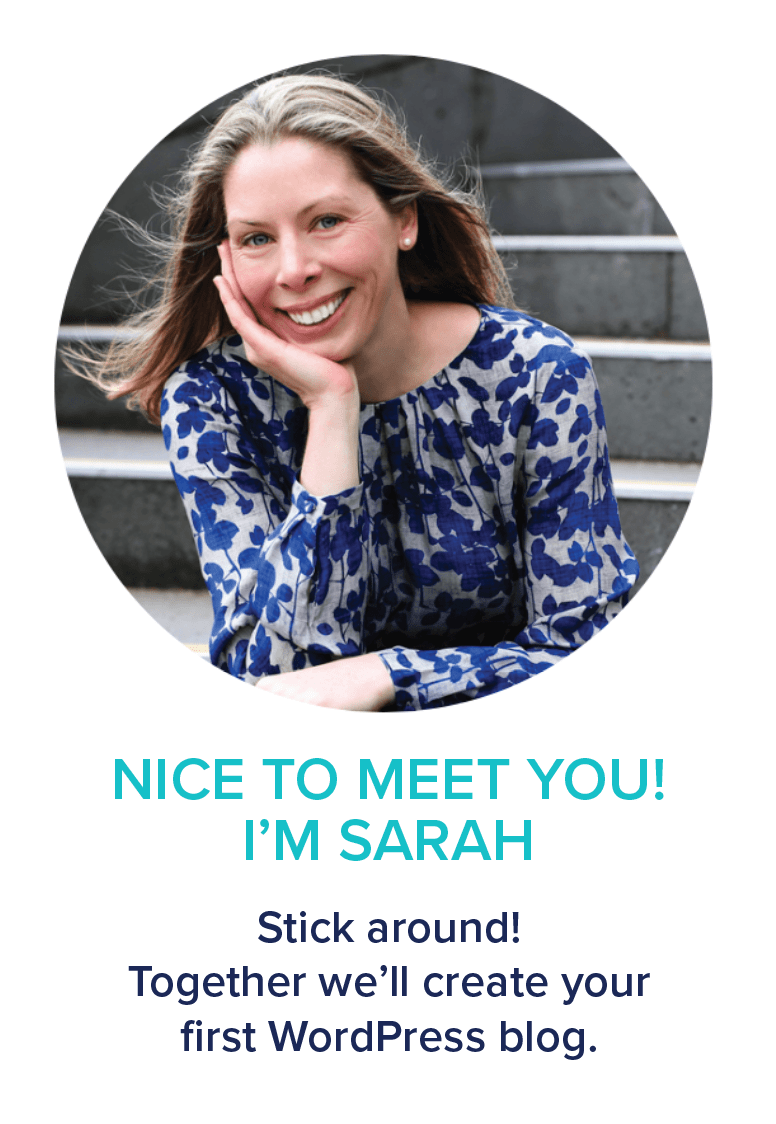
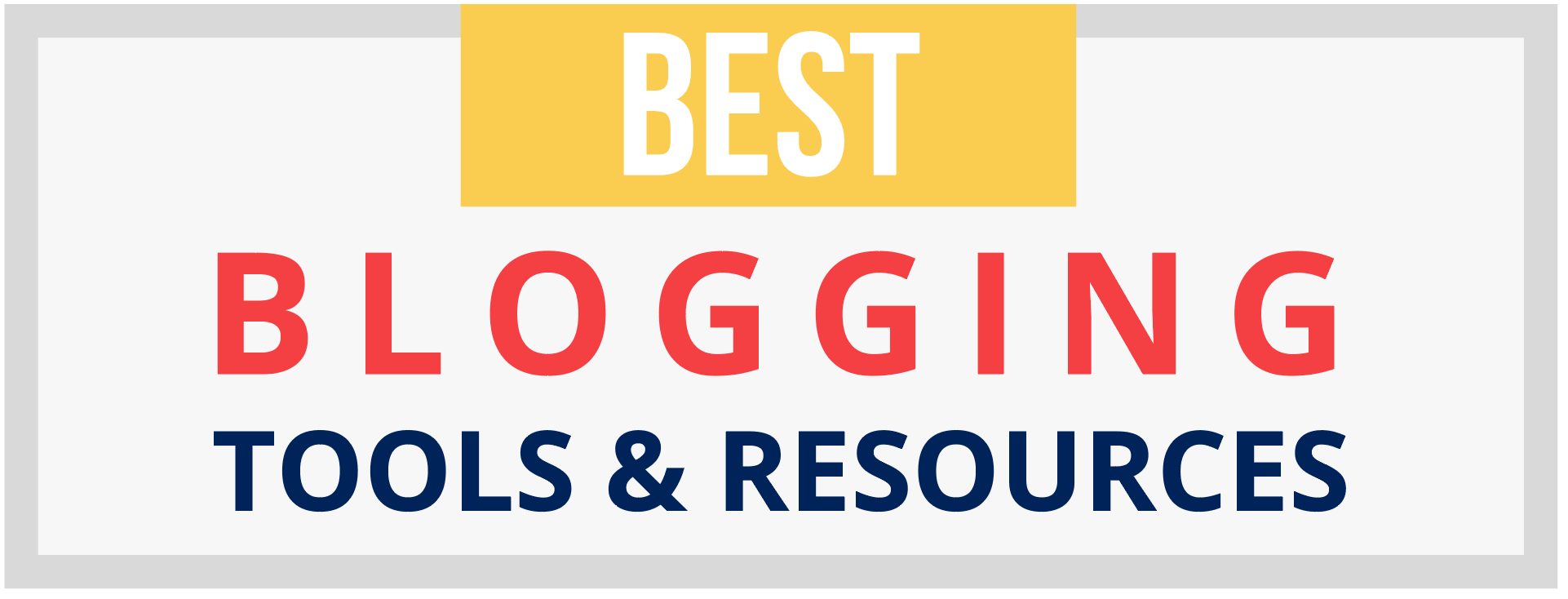
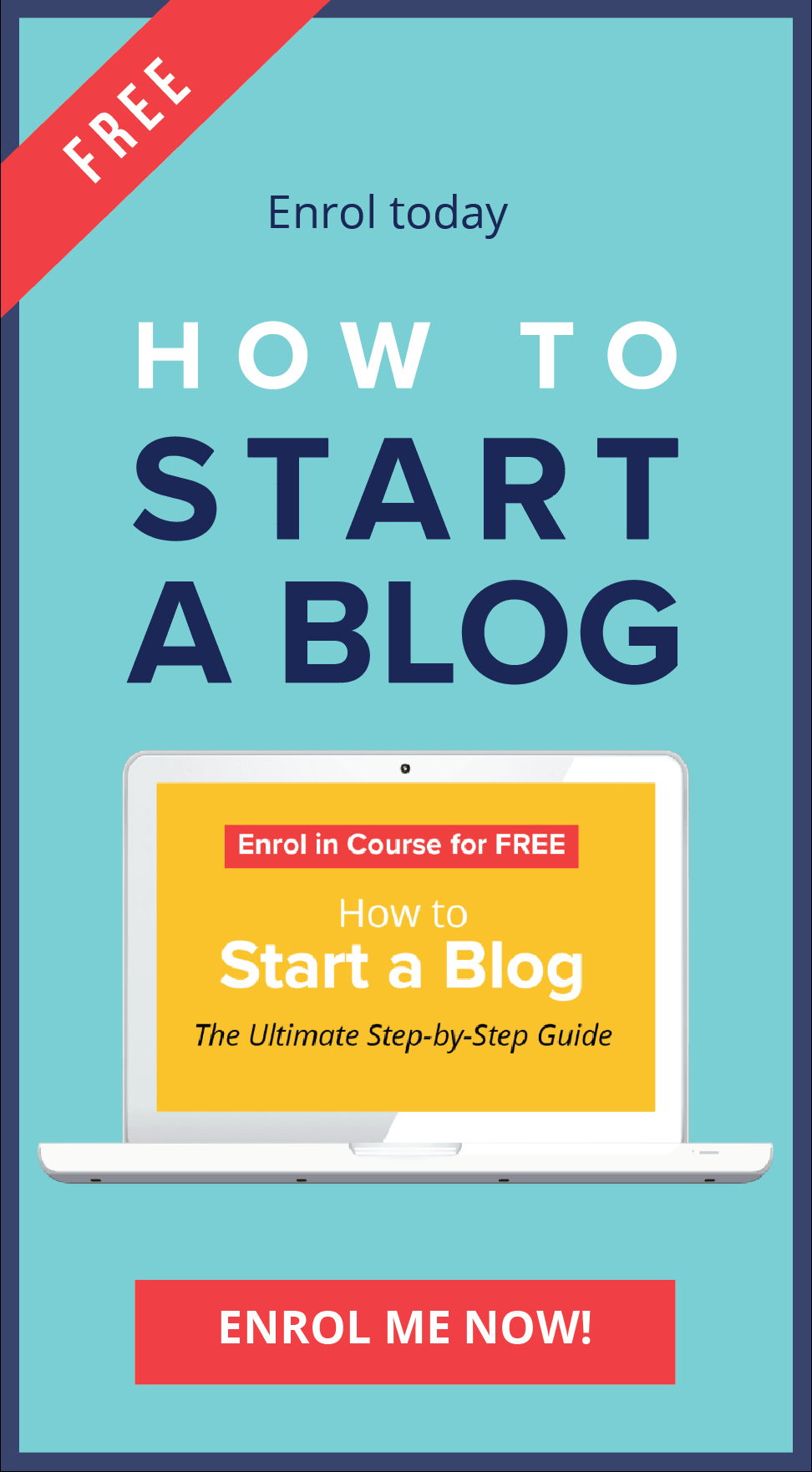
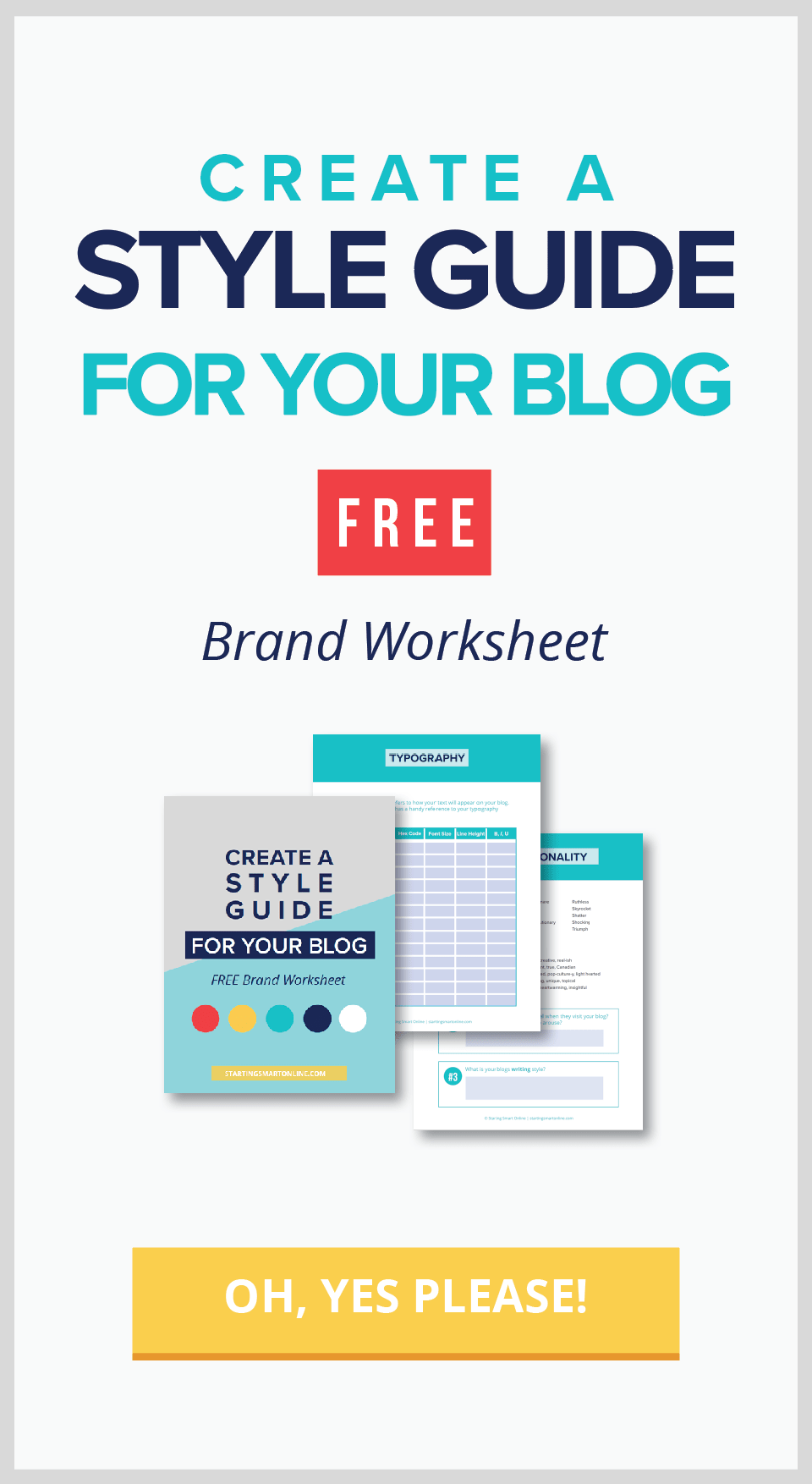
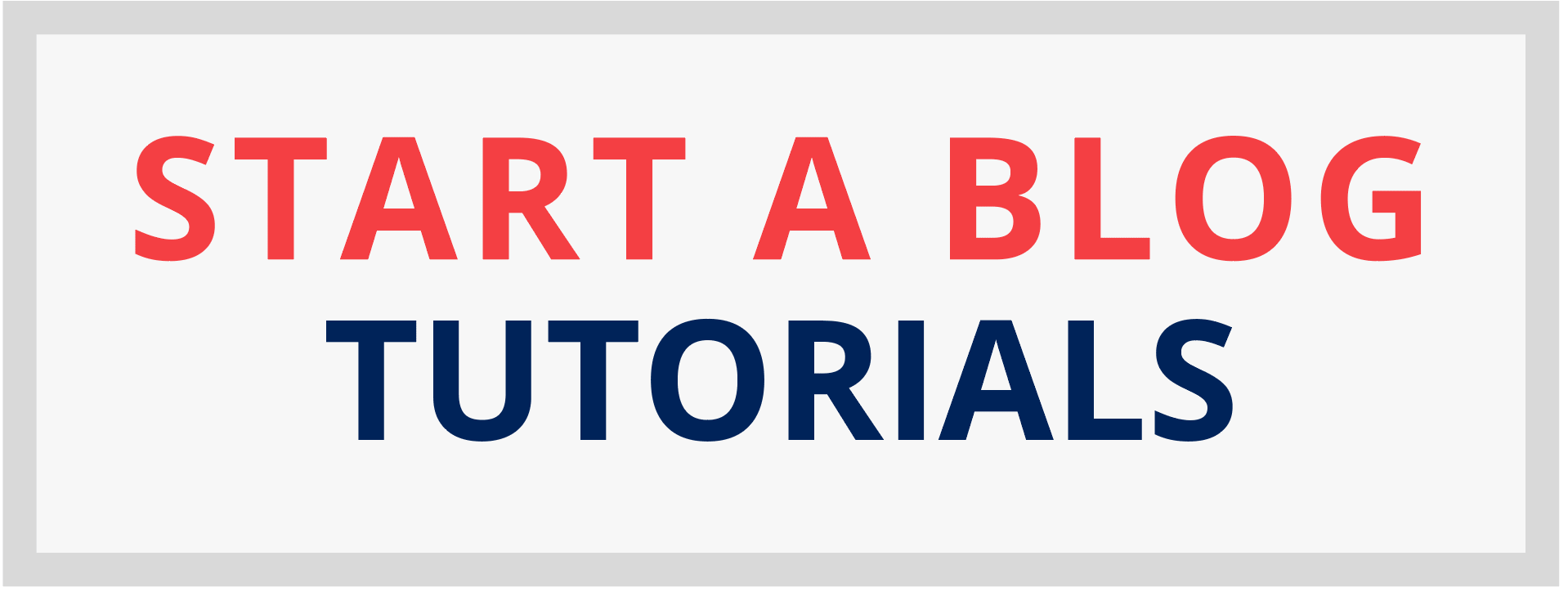
0 Comments